X-server on a Windows machine
Important!
Remember that you will load down the UNIX machine to which you connect. Therefore, it is best to run locally those programs which are also available under Windows, such as Netscape, Matlab, etc.
What is an X-server?
The various flavors of UNIX share a common low-level graphics package, called X11. With an X-server running on a Windows machine, the output of X11 on a remote UNIX machine may be displayed on that local Windows machine. The X-server which is used here is WinaXe 6.1.
Choose Start menu->Programs->WinaXe 6.1->XSettings
Configure as shown in the image below:
Now the X-server is configured as desired.
To run securely, that is, to avoid sending passwords and the like as
clear text, PuTTY with SSH should be used.
There are two points to keep in mind when running an X-server using
putty with SSH tunneling.
Start PuTTY and configure it according to the following images.
Below is shown to to select SSH within PuTTY:
For more information on PuTTY, see PuTTY .
Now the X-server may be started on the Windows machine via
Start menu->Programs->WinaXe 6.1->XSession
Then it is possible to log onto the UNIX machine via PuTTY as
described above.
To avoid repeating this at each connection, the following commands
may be entered into the .cshrc file.
***** SEE THE ABOVE COMMENTS ABOUT CSH VS. BASH***** If you are uncertain, please
contact support.
PuTTY may be configured to run commands via rexec with SSH
tunneling. See the image below, which shows how to run Matlab in this
fashion.
Now just run your UNIX-based program under remote X.
WinaXe 6.1
First, it is necessary to configure WinaXe so that it behaves as
expected.
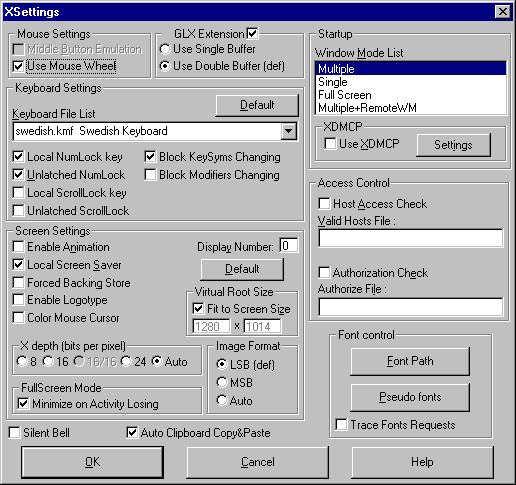
The following behavior results:
Below is shown how to turn on X11 forwarding: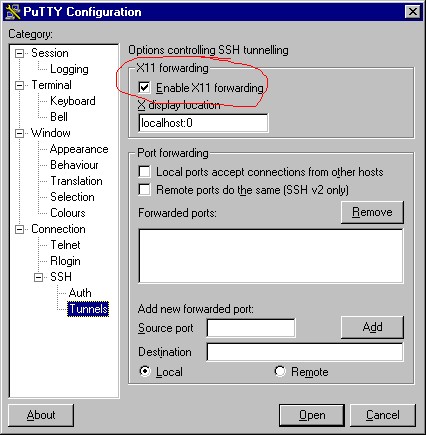
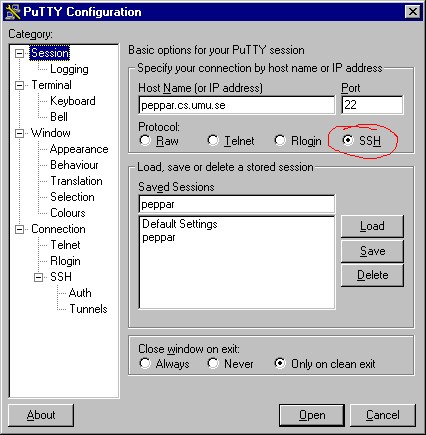
Configuration of UNIX
To redirect your window on the UNIX
machine, the environment variable DISPLAY is set. This
variable contains information on which machine and which display the
images are to be seen. This variable is set using the setenv command,
as shown below. (Here peppar is the
remote UNIX machine.)
***** NOTE THAT SETENV IS A CSH COMMAND. IT IS UNKNOWN TO BASH. *****
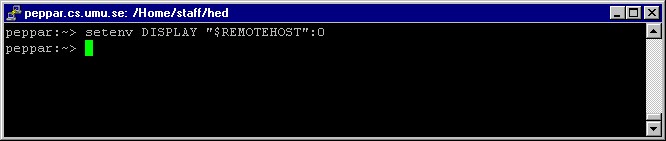
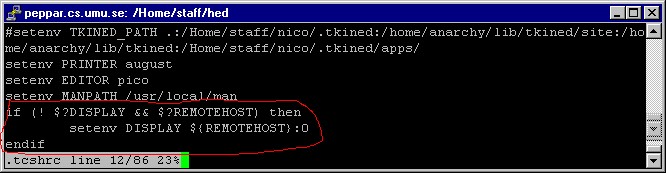
Pointers
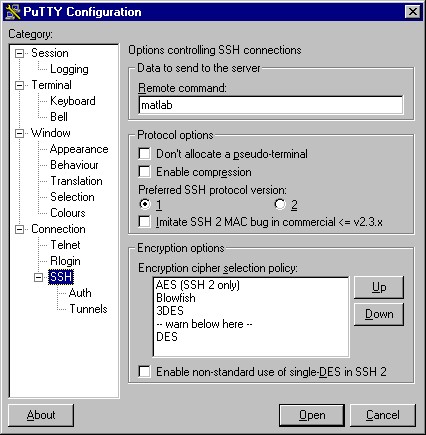
Finished!