Adding an MFA device - Passkey - MacOS iCloud
Add Passkey
Go to https://kc-idp.cs.umu.se/realms/CS-UMU-SE/account/ and login with your CS-username and password.
If you already have a MFA device configured you'll need to use that as well.
Go to Account Security -> Signing in
Click the Set up Passkey link to start the process
1
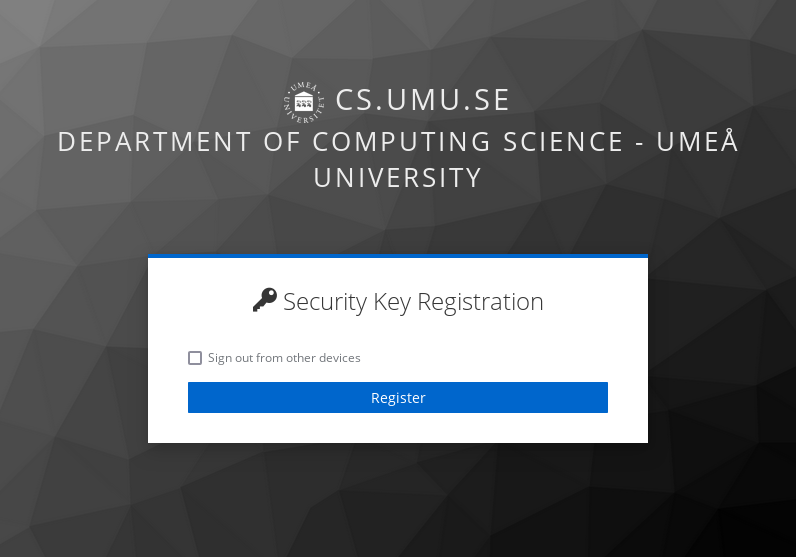
Click the Register button
2
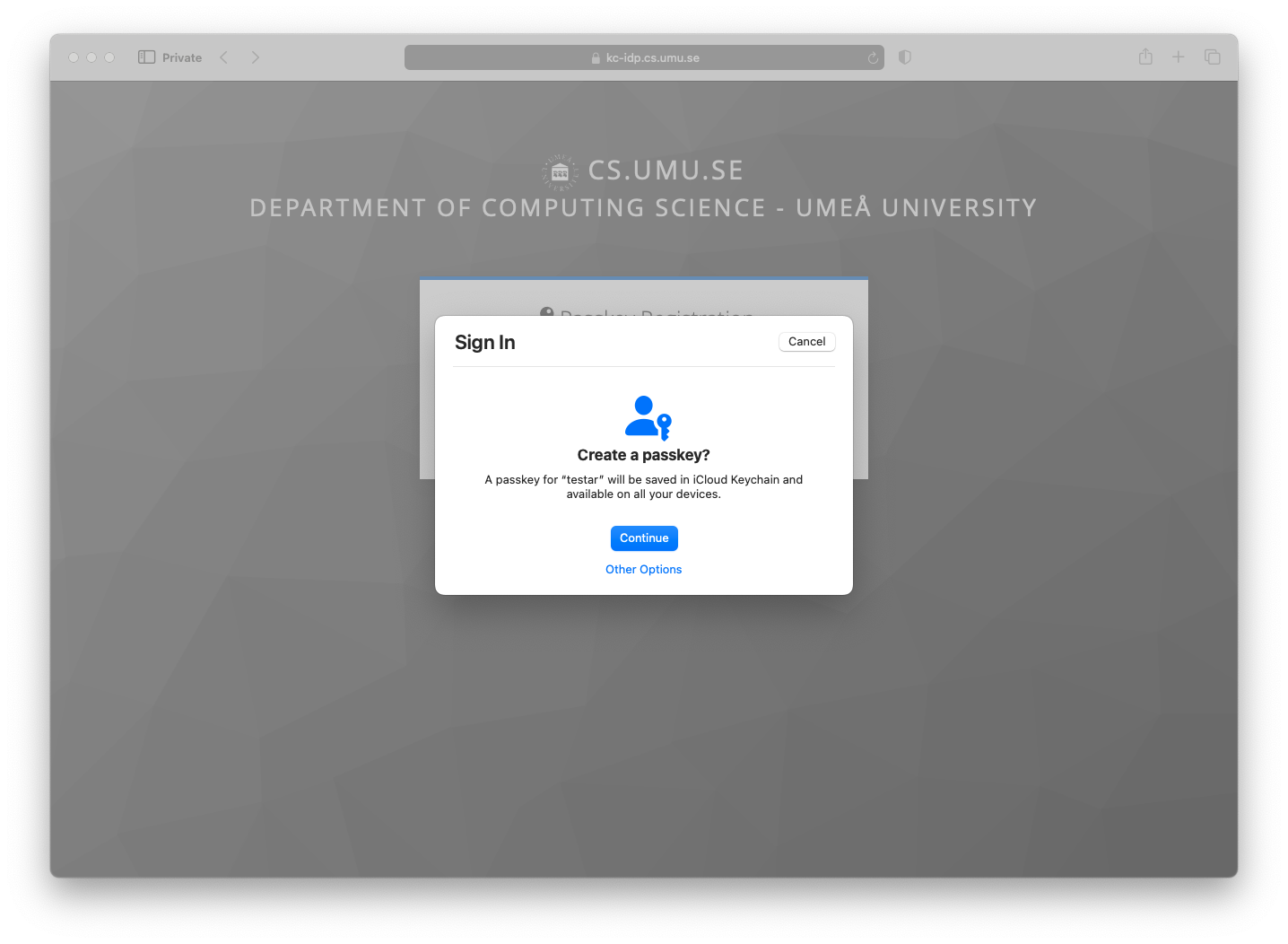
Click Continue
3
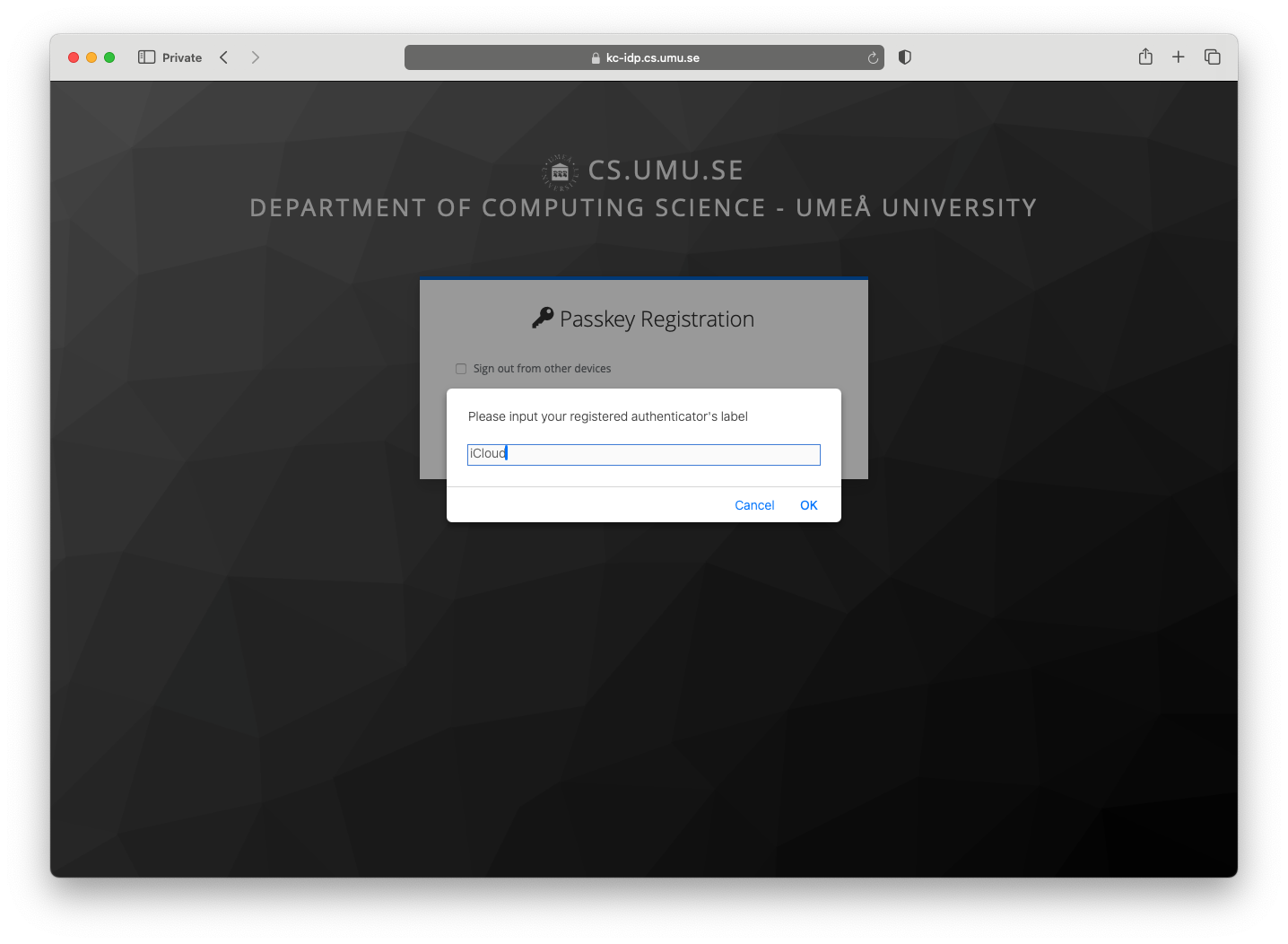
Name the device something descriptive, eg. "iCloud", "My macbook", "MBP-2024x", ...
It's mostly just important in-case you lose a device and need to remove it.
4
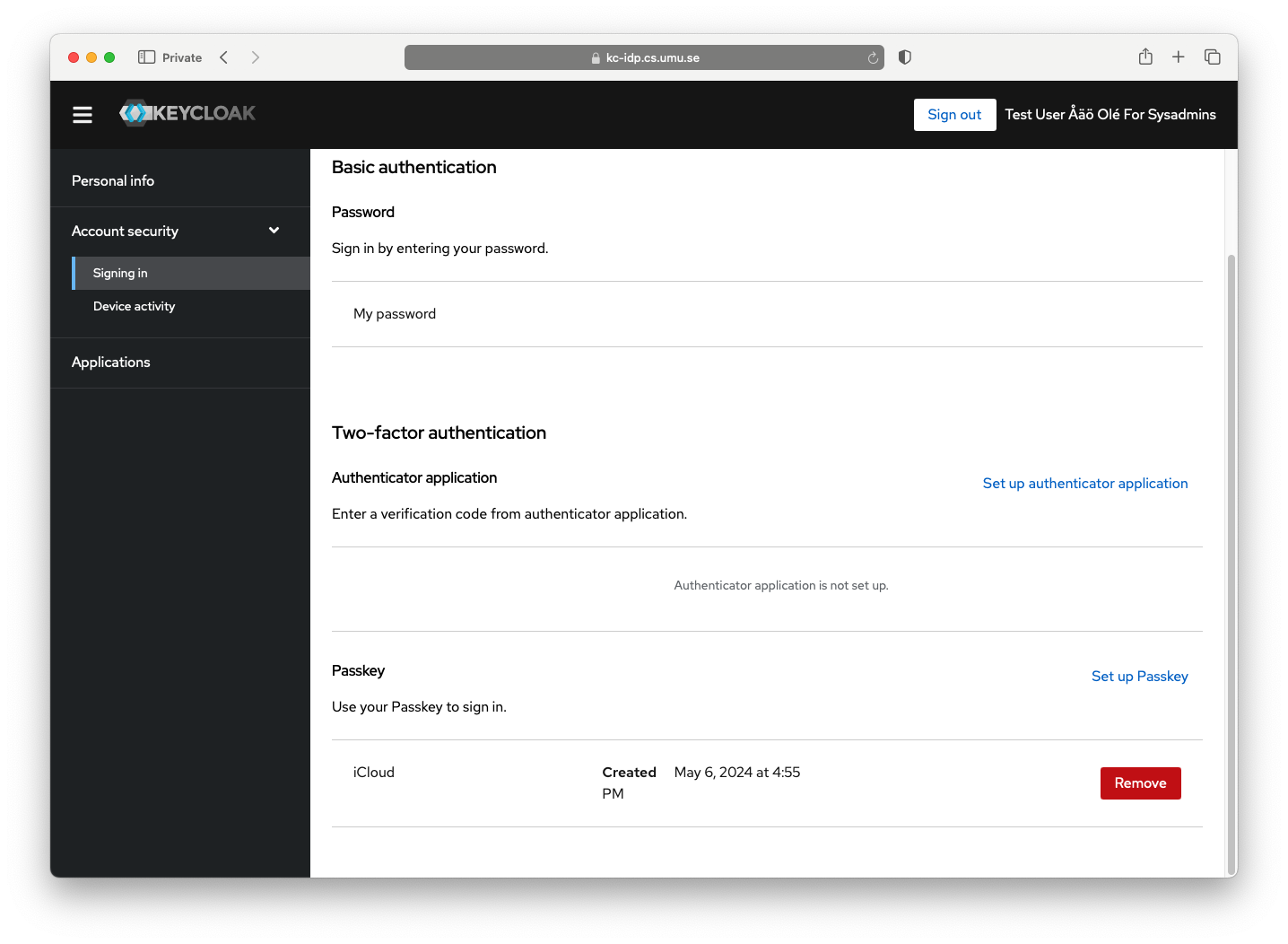
Your new Passkey-device is now listed on the Keycloak webpage with the name you chose. If you ever lose this device, make sure to Remove it from your account.